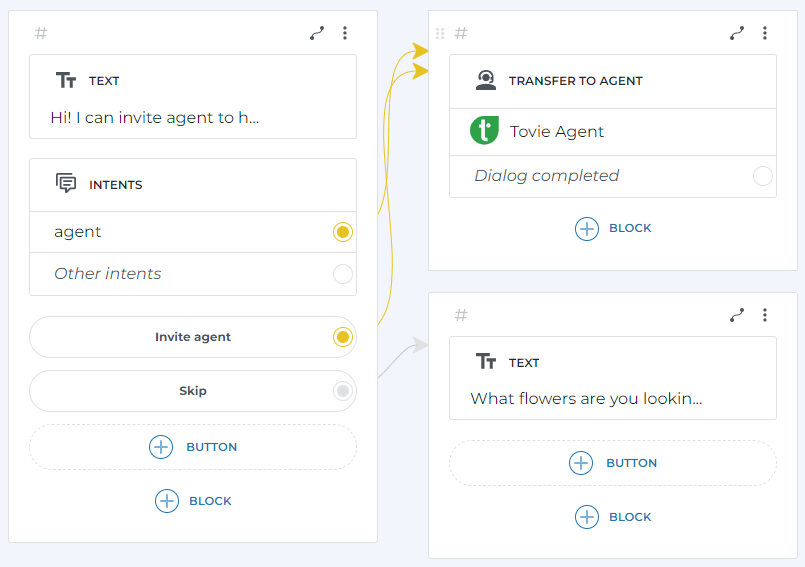Tovie Agent as a customer engagement platform
Tovie Agent is a customer engagement platform by Tovie AI. It has the following:
- Tovie Agent has a simple web interface for agents.
- You can aggregate agents into groups and view statistics on customer requests.
- You do not need a new account to sign up — use your current Tovie DialogStudio account to sign in.
Learn more about Tovie Agent and its advantages in the documentation.
To use Tovie Agent as a customer engagement platform:
Configure Tovie Agent
Tovie Agent is a part of the Tovie Cloud environment, as well as Tovie DialogStudio. You do not need to sign up to Tovie Agent to start using it — you can sign in with your current Tovie DialogStudio account.
After signing in, you can invite agents and add them to groups. Then configure Tovie Agent preferences, for example: specify the limits on active chats for one agent and the response time. You can also make chats assigned to agents automatically.
Connect the customer engagement platform
- Sign in to Tovie DialogStudio and go to a project.
- Go to the Channels page and click Tovie Agent in the Transfer to the agent section.
- Specify the settings:
-
Enter the channel name or use the default one.
-
Select the default agent group. The chat will be transferred to this group’s queue if you do not specified any group in the Transfer to agent block.
-
The access token is inserted automatically. The Tovie Agent account will be connected that you can access via the menu in the top pane. If you want to connect a different account, copy its token from Tovie Agent settings and paste it into the field yourself.
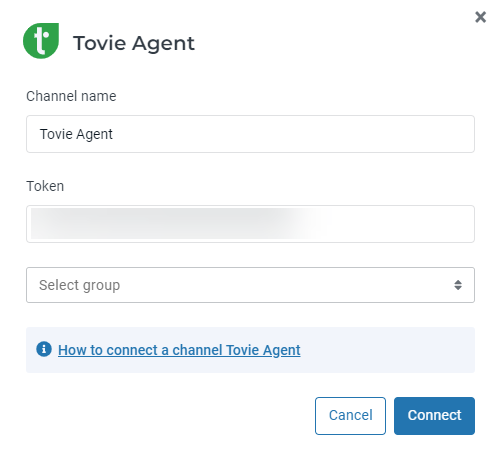
-
Add the “Transfer to agent” block
To enable your bot to transfer the dialog to an agent at a certain moment, add the Transfer to agent block in the required script section.
Connect the Transfer to agent block to other screens using buttons or intents.