Telephony setup
SIP (Session Initiation Protocol) is a protocol used for multimedia communications sessions. You can choose any SIP provider you like and later on use the SIP connection with any service you want, not just Tovie DialogStudio.
SIP setup in Tovie DialogStudio
To set up a SIP connection, go to your Account Settings. In the Configuring Telephony tab, click Create connection.
General settings
General SIP connection settings include:
| Field | Description |
|---|---|
| Login | SIP trunk login |
| Password | SIP trunk password |
| Host/IP | Host or IP address |
| Port | Connection port. Default value 5060 |
| Number of concurrent calls | Number of lines available for the SIP trunk |
| Allow inbound calls | Turn this option on if you want to use the connection for inbound calls |
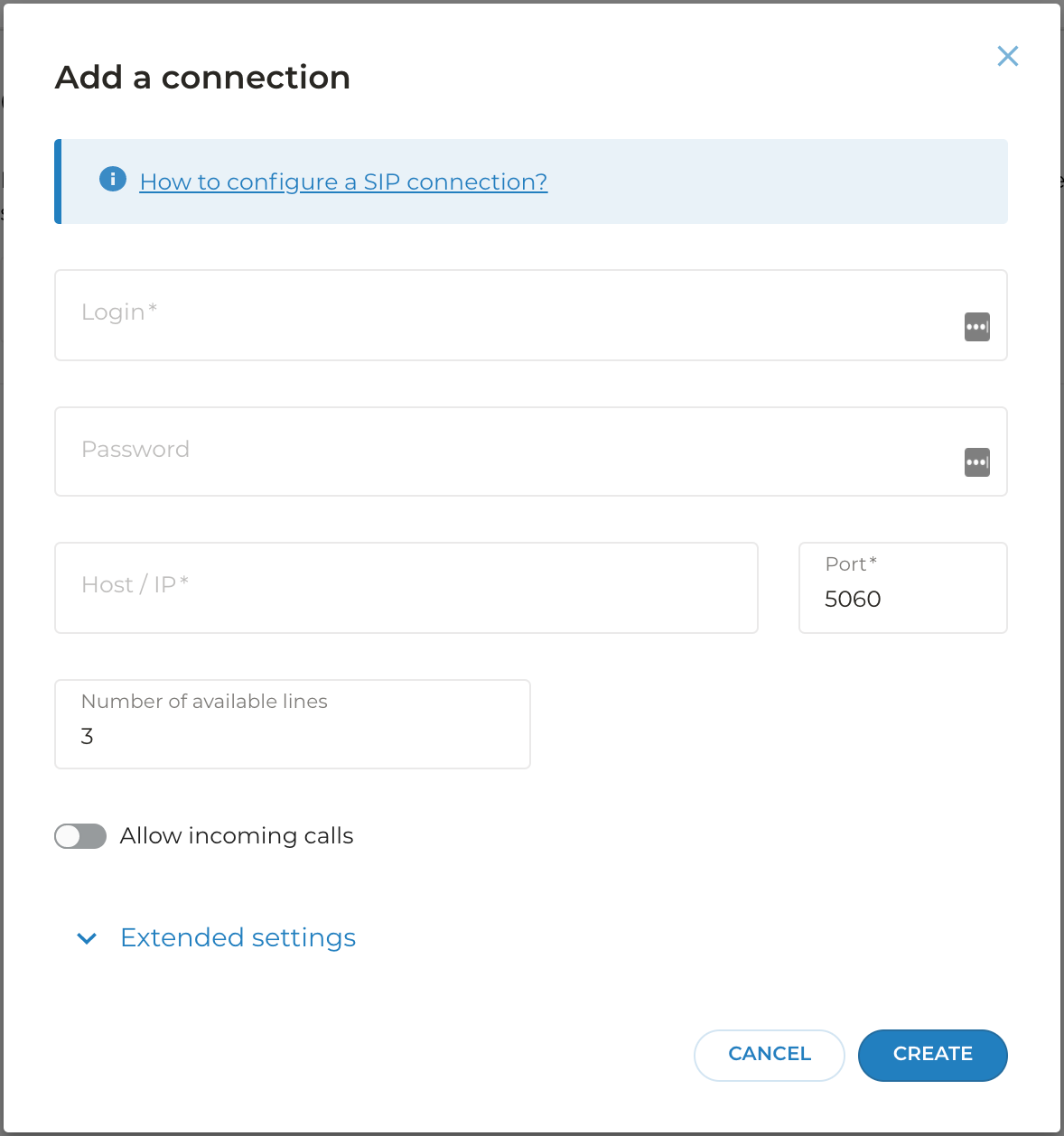
Extended settings
Extended SIP connection settings include:
| Field | Description |
|---|---|
| Registration is required | Turn this option on if registration is required (e.g., for receiving inbound calls from the provider if the SIP trunk requires authentication) |
| Check the connection | Turn this option on if the connection needs to be checked. Specify the checking period |
| Protocol | Choose one of the available protocols, UDP or TCP |
| Sound codecs | Choose available sound codecs |
| Number prefix | Number prefix added during the outbound call |
| Replace/delete the first digit in the number for outbound calls | Turn on to replace the first digit, and specify the digit |
| Calls per second (CPS) | Specify the maximum number of calls per second for call campaigns |
| Use direct media when transferring the call | Turn on to rout the traffic directly between the customers |
| SIP headers | Add the headers you can later use in the bot script |
tip
CPS (Calls per Second) — maximum number of calls per second. Thus number is specified so that the SIP trunk is not overloaded. Request specific details from your SIP provider.
After you’ve filled in the fields, the connection will appear on the list of your connections.
caution
Please pay attention to your providers requirements. More setup might be needed on their side
Tovie DialogStudio SIP connections
You can:
- Create any number of SIP connections.
- Add a new connection or delete an old one at any moment.
- Choose the connection that will be used by default.
- Use the same SIP connection in several scripts for call campaigns.
caution
You can use one SIP connection only in one script for receiving inbound calls.