Connected bot usage analytics
You can track chatbot analytics for each enabled channel on Tovie Platform. You can find client insights in the Analytics section to better understand how they behave with the chatbot. Use these data to identify bot deficiencies and errors, assess the quality of its responses and develop the plan to improve your bot performance.
Project Overview
Click the Project overview tab in the control panel. Here project statistics are displayed: the total count of unique users, all messages and sessions for the period selected.
You can use stat graphs to visually assess bot usage dynamics.
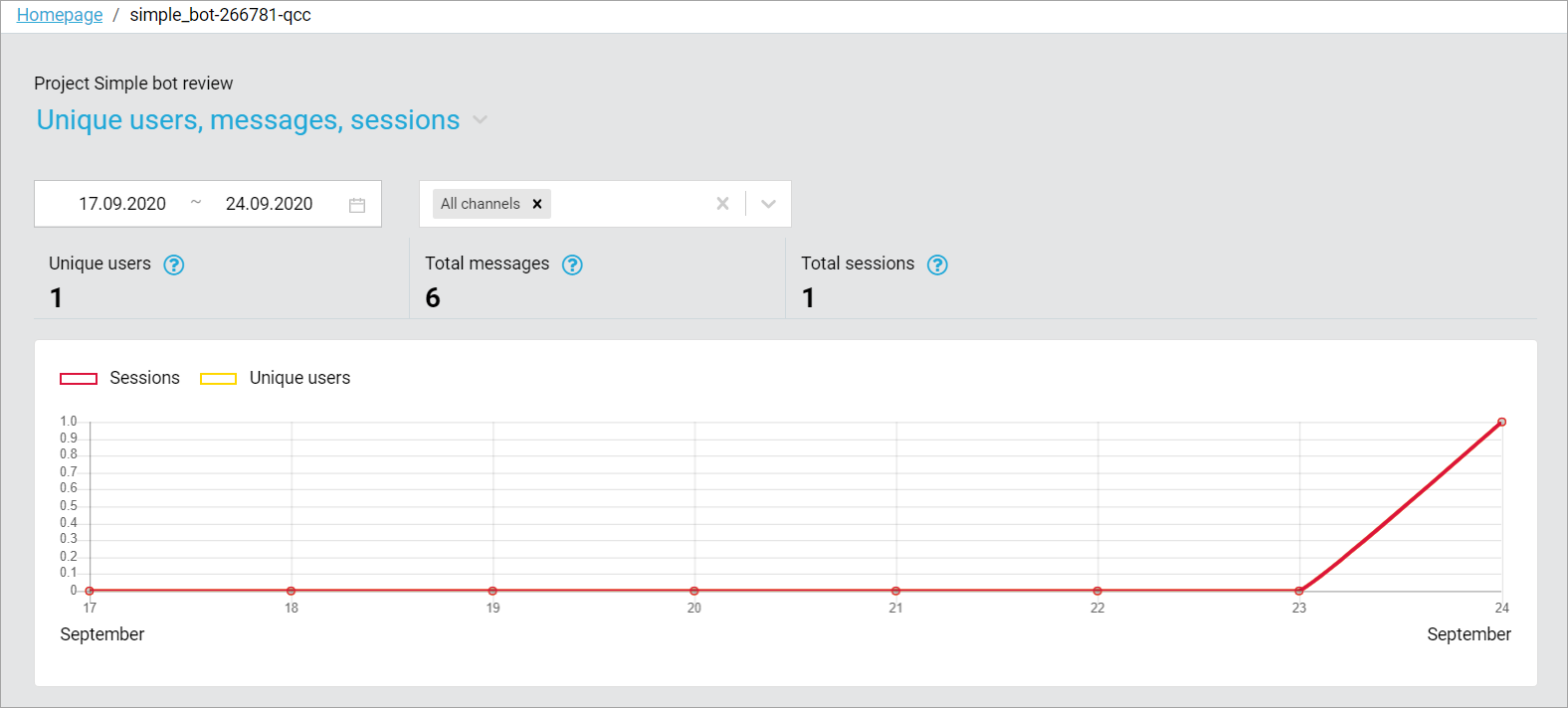
Clients
Clients are people who communicate with the bot in order to get certain information.
It is important for the developer to understand the bot’s potential target audience in order to improve the bot. This will help to identify the actual needs and preferences of clients and to make the bot easier and more intuitive. That is why you can find details of the clients who use a certain project in Tovie Platform.
The list of clients who use the bot is displayed in the Analytics > Clients tab.
To find information for a certain user:
- Enter the name of the user.
- Select the messenger.
- Specify the add date range and the last activity date range.
- Click Search.
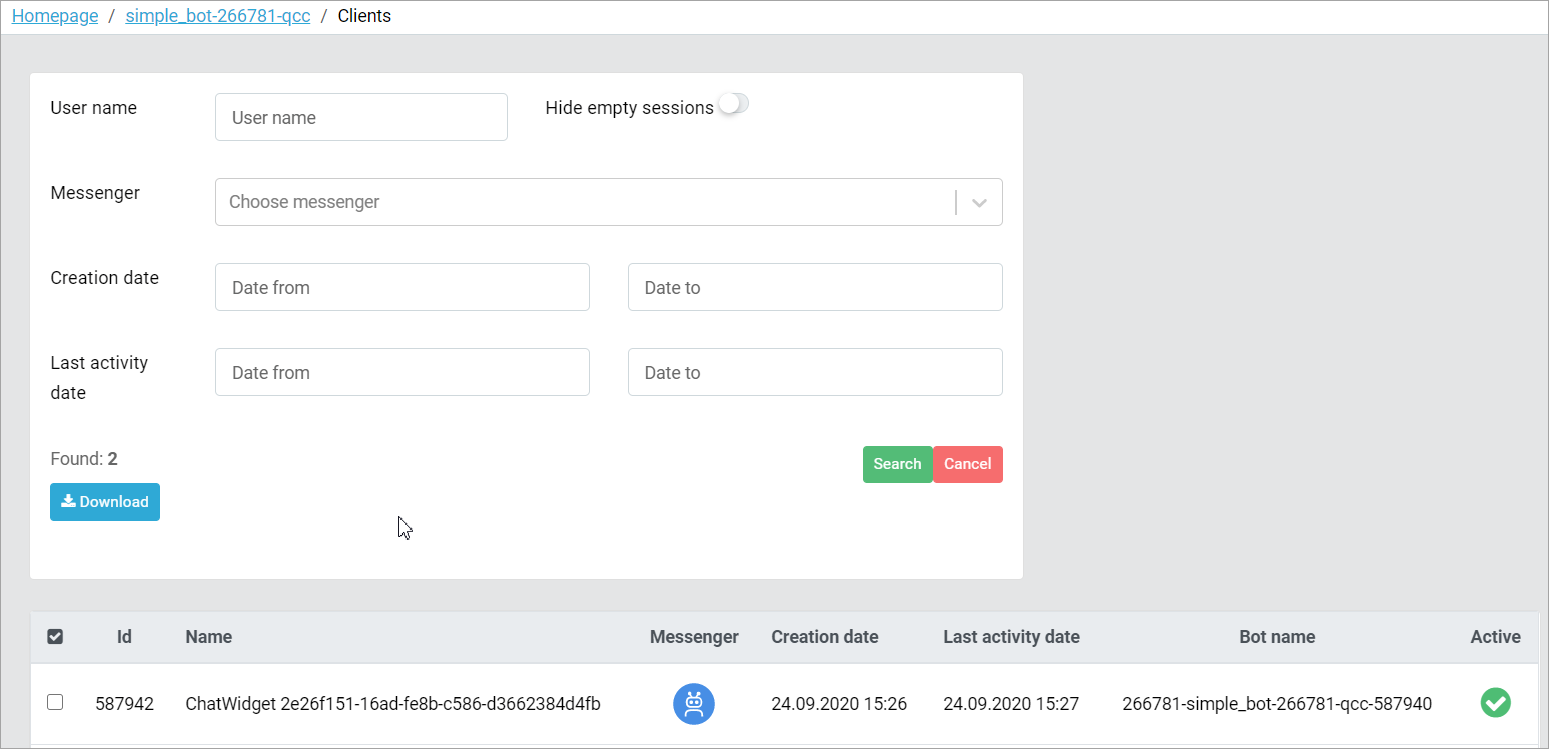
.xlsx format.Select a client and click the client’s name. You will see the complete history of conversations between the client and the bot with the following details: bot ID, client name, bot addition time, client last activity time.
You can also click Block user in the info field and specify the reason if you want to block the client.
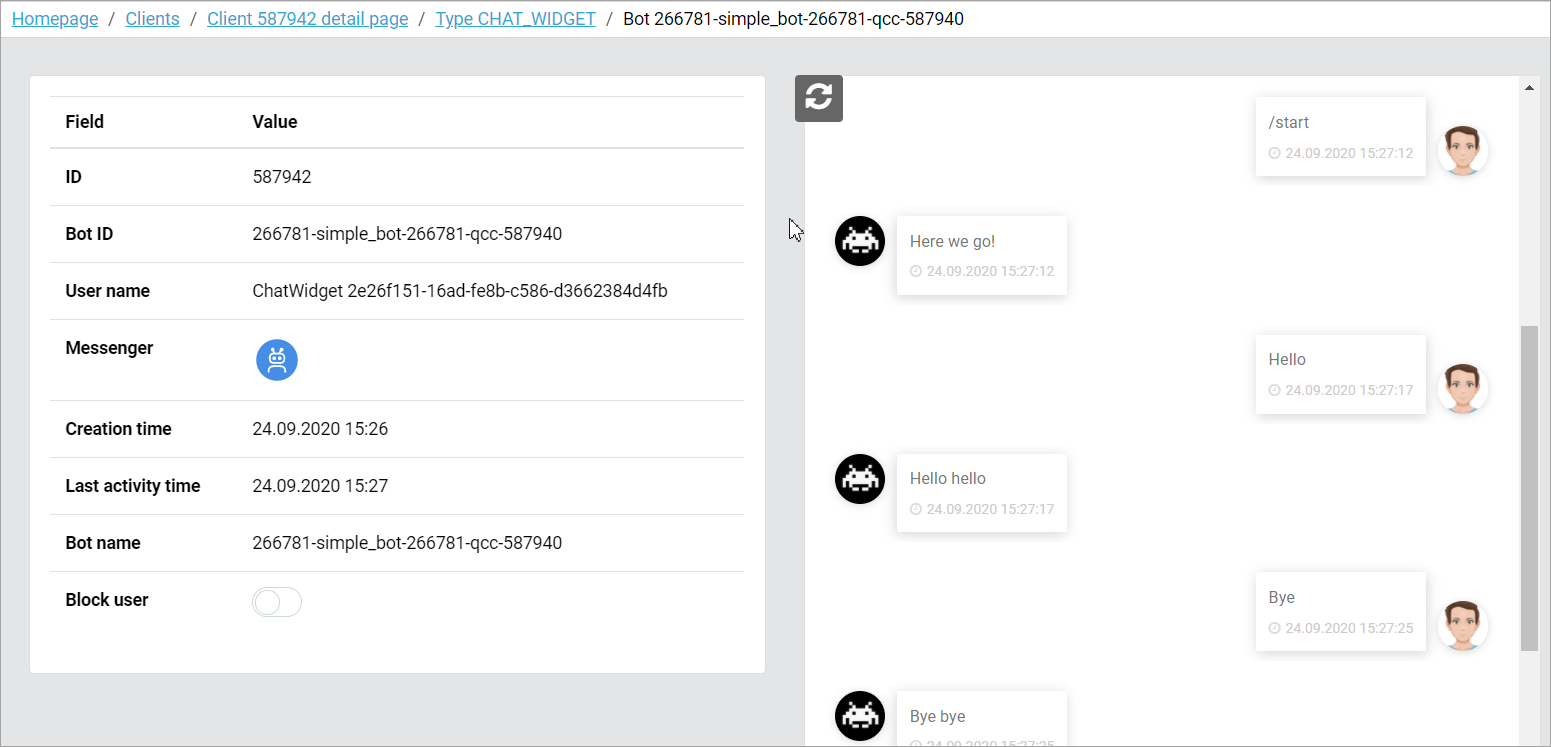
Dialogs
The Analytics > Dialogs tab contains all the sessions and phrases of bot clients.
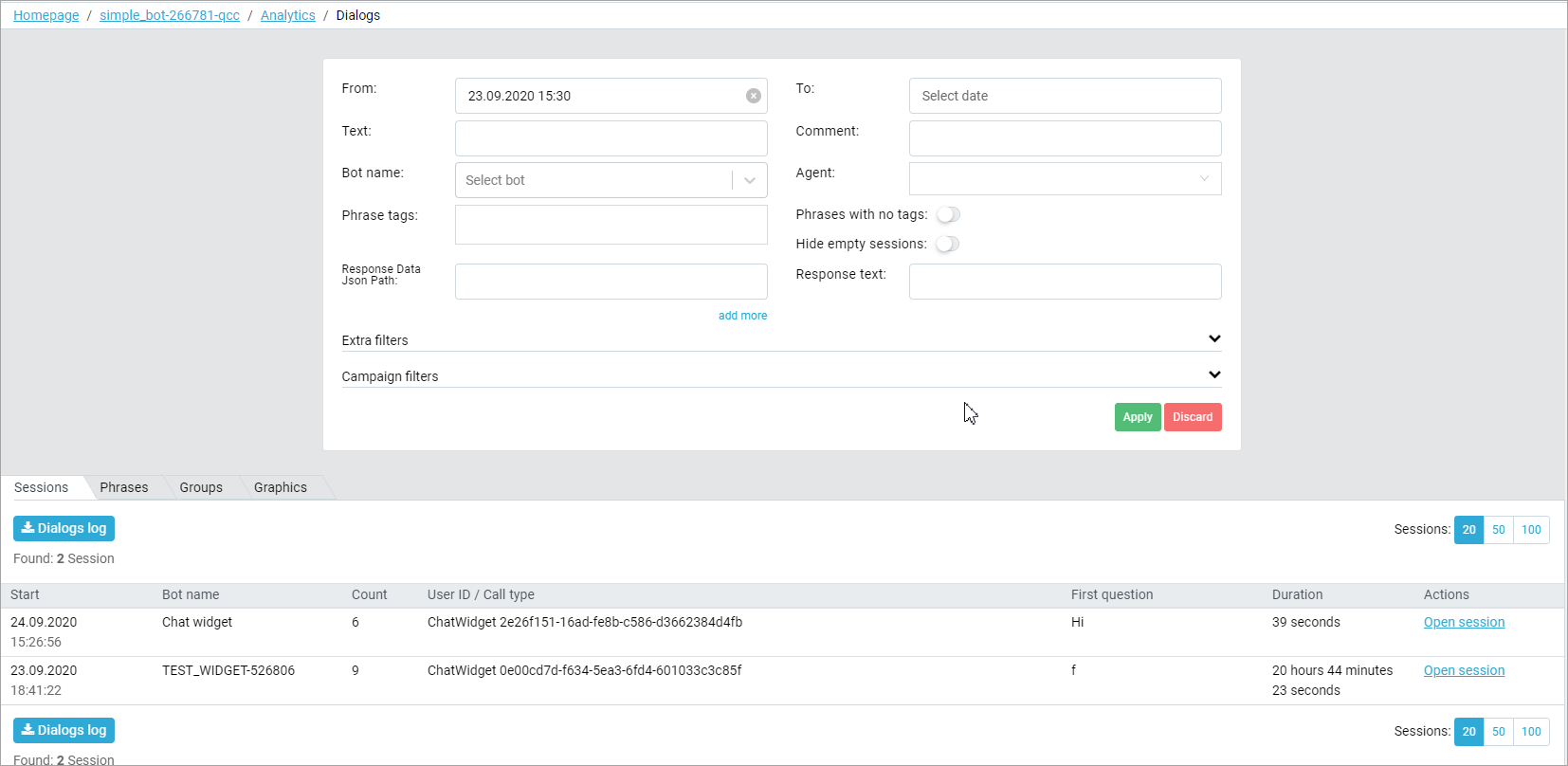
.xlsx format. The report contains all the questions asked by the client, answers given by the bot and states they belong to.Click a session to open conversations with transcripts where you can track the dialog structure between the client and the bot. You can also assign ratings and sentiments to phrases and create new intents based on the replies.