JavaScript actions
Tovie DSL has special action tags, which allow a state to execute a separate script. In this embedded script, any behavior can be implemented: the bot can execute any number of reactions or make transitions between the states of this embedded script. In the main script, however, this complex business logic is represented as a single tag.
Sometimes you might need to execute an action that doesn’t switch the context to a separate script. In this case, the state can simply call a JavaScript function which implements the appropriate behavior.
In addition to script actions, Tovie DSL also supports JavaScript (JS) actions.
Such action tags are implemented as regular function calls inside the script tag rather than transitions to an embedded script.
How to create a JS action
In this section, we will develop a JS action tag which:
- Accepts two numbers and reply format as its parameters.
- Makes the bot reply with the sum value in the specified format.
JavaScript function
- Sign in to Tovie Platform and select the necessary project.
- From the sidebar, navigate to Editor → Code.
- In the
srcdirectory, create a file calledfunctions.jsand write a function for your tag there.
function sumTwoNumbers(numberOne, numberTwo, answerFormat) {
var result = parseFloat(numberOne) + parseFloat(numberTwo);
if (!isNaN(result)) {
if (answerFormat === "number") {
$reactions.answer(result);
} else if (answerFormat === "full") {
$reactions.answer(numberOne + " + " + numberTwo + " = " + result);
}
} else {
$reactions.answer("I don’t know how to calculate " + numberOne + " + " + numberTwo + ".");
}
}
Let’s go over the function code:
- The function accepts three arguments.
- The
numberOneandnumberTwoparameters are converted to numbers using theparseFloatfunction. The numbers are added to one another, and the sum is stored in theresultvariable. - If the sum has the value of
NaN, the bot reports an error; otherwise, it replies with the sum value in the specified format. - If
answerFormatis set to"number", the bot replies with the sum only, for example: “7”. IfanswerFormatis set to"full", the bot replies with the full expression, for example: “3 + 4 = 7”.
In JS actions, you can access the built-in variables only using the $jsapi.context method.
Tag settings
To use the above script as a action tag, you need to describe it in a special JSON settings file.
- In the
srcdirectory, add a subdirectory for action tags, such asblocks. - In the
blocksdirectory, add aSumTwoNumberssubdirectory containing a file calledblock.json. - Add a JSON object with the tag settings into this file. For JS actions, some settings are different:
| Property | Type | Description |
|---|---|---|
customTagType | String | Action tag type: SC or JS. Specify JS to make the tag a JS action. |
scenarioFile | String | The path to the JavaScript file, relative to the src directory. |
functionName | String | The name of the function in scenarioFile which will be called when the tag is used. Replaces the startState property. |
Here is a full settings example:
{
"tagName": "SumTwoNumbers",
"customTagType": "JS",
"scenarioFile": "functions.js",
"functionName": "sumTwoNumbers",
"caption": {
"eng": "Sum two numbers"
},
"description": {
"eng": "Use this block to calculate the sum of two numbers and send a reply with the result."
},
"hint": {
"eng": "Calculate the sum of two numbers and send a reply with the result"
},
"parameters": [
{
"name": "numberOne",
"type": "integer",
"required": true,
"localization": {
"eng": "First number"
}
},
{
"name": "numberTwo",
"type": "integer",
"required": true,
"localization": {
"eng": "Second number"
}
},
{
"name": "answerFormat",
"type": "string",
"required": true,
"localization": {
"eng": "Answer format"
},
"userInterfaceField": {
"type": "select",
"options": [
{
"value": "number",
"localization": {
"eng": "Number only"
}
},
{
"value": "full",
"localization": {
"eng": "Full expression"
}
}
]
}
}
]
}
The remaining steps are the same as for script actions:
-
Specify the JSON file path in
chatbot.yaml:customTags:
- src/blocks/SumTwoNumbers/block.json -
Use the tag in your script via the code editor or J‑Graph.
Benefits of JS actions
For developers who work with the script through code, JS actions may not offer many advantages.
If you import the file with the function using require and call it from the script tag, the bot behavior will remain the same:
- JS action
- Function
theme: /
state: SumTwoNumbers
q!: * @duckling.number::numberOne (plus/$regex<\+>) @duckling.number::numberTwo [equals] *
SumTwoNumbers:
numberOne = {{$parseTree._numberOne}}
numberTwo = {{$parseTree._numberTwo}}
answerFormat = number
a: Should I calculate anything else for you?
require: functions.js
theme: /
state: SumTwoNumbers
q!: * @duckling.number::numberOne (plus/$regex<\+>) @duckling.number::numberTwo [equals] *
script:
sumTwoNumbers($parseTree._numberOne, $parseTree._numberTwo, "number");
a: Should I calculate anything else for you?
However, if the script is developed through the J‑Graph visual editor, you can use the function as an action block, which is a lot more convenient.
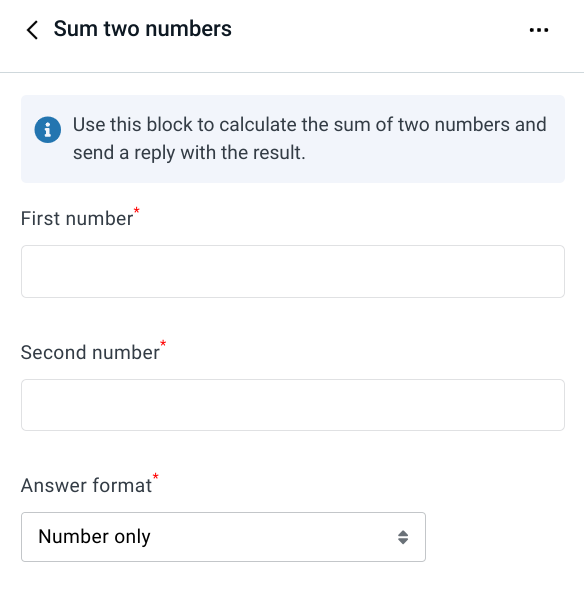
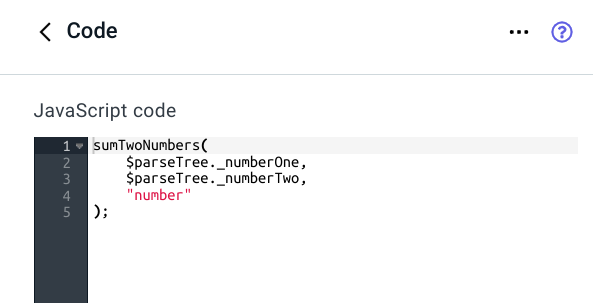
Differences from script action tags
| Script action | JS action |
|---|---|
Does the same as a transition to another state using go! with parameters. | Does the same as a function call inside the script tag. |
| There can be at most one tag per state. If there are more, only the first action will be executed. | There can be any number of tags per state. All the actions will be executed. |
Parameter values can be extracted via the $request.data.args object. | Parameter values can be extracted as standard function arguments. |
It is recommended to include parameters for states of the main script where the bot should return after the action (such as okState). | Since the main script continues after an action, including state parameters is not necessary. |