Manage knowledge bases
For each knowledge base, the list displays:
- connection name and project name in Tovie Data Agent;
- date and time of the last change in the Tovie Data Agent project;
- knowledge base status.
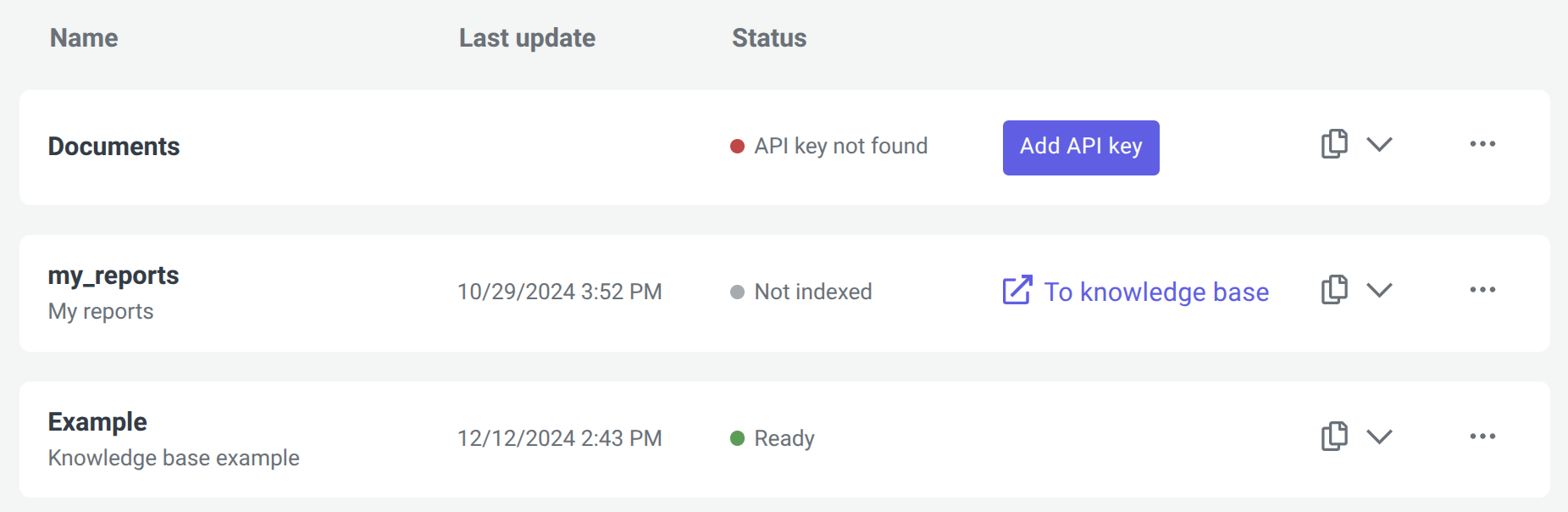
Knowledge base statuses
| Status | Description |
|---|---|
| ● Ready | The knowledge base is indexed, you can use it in the script. |
| ● Not indexed | The knowledge base is not indexed yet:
|
| ● Indexing in progress | Knowledge base indexing is still in progress. To go to Tovie Data Agent, click To knowledge base. |
| ● Indexing error | An error occurred during the knowledge base indexing. To go to Tovie Data Agent, click To knowledge base. |
| ● API key not found | In the Secrets and variables section, there is no secret whose name matches the connection name. The secret might have been deleted, for example, during the project export. To add a secret:
|
| ● API key expired or does not exist | The knowledge base API key has expired or the specified API key does not exist:
|
| ● Knowledge base not found | The knowledge base project was deleted in Tovie Data Agent. Connect another knowledge base. |
Actions with knowledge bases
Go to project
To go to the knowledge base project in Tovie Data Agent:
- Click on the knowledge base panel.
- Select Tovie Data Agent.
Add request to script
To add a knowledge base request to a script:
- Click on the knowledge base panel.
- Select Copy code or Copy J‑Graph state.
- Insert the knowledge base request into the code editor or J‑Graph.
For more information about working with the knowledge base, see the Use in script article.
Delete connection
To delete a connection:
- Click on the knowledge base panel.
- Select Delete connection.
- In the window, select whether to delete the secret of this knowledge base from the Secrets and variables section.
- Click Delete.