Server logs
Viewing the server logs allows you to monitor in real time all the events processed by the chat: incoming messages, button clicks, etc. The logs include messages:
- from Tovie Platform;
- from the
logfunction, which you can use to debug your script.
The messages appear in all runtimes:
- ECMAScript 5
- ECMAScript 6, including asynchronous methods.
Viewing logs
To start viewing the server logs, log on to Tovie Platform and go to the project. Click Editor > Editor > at the bottom of the window, click Logs.
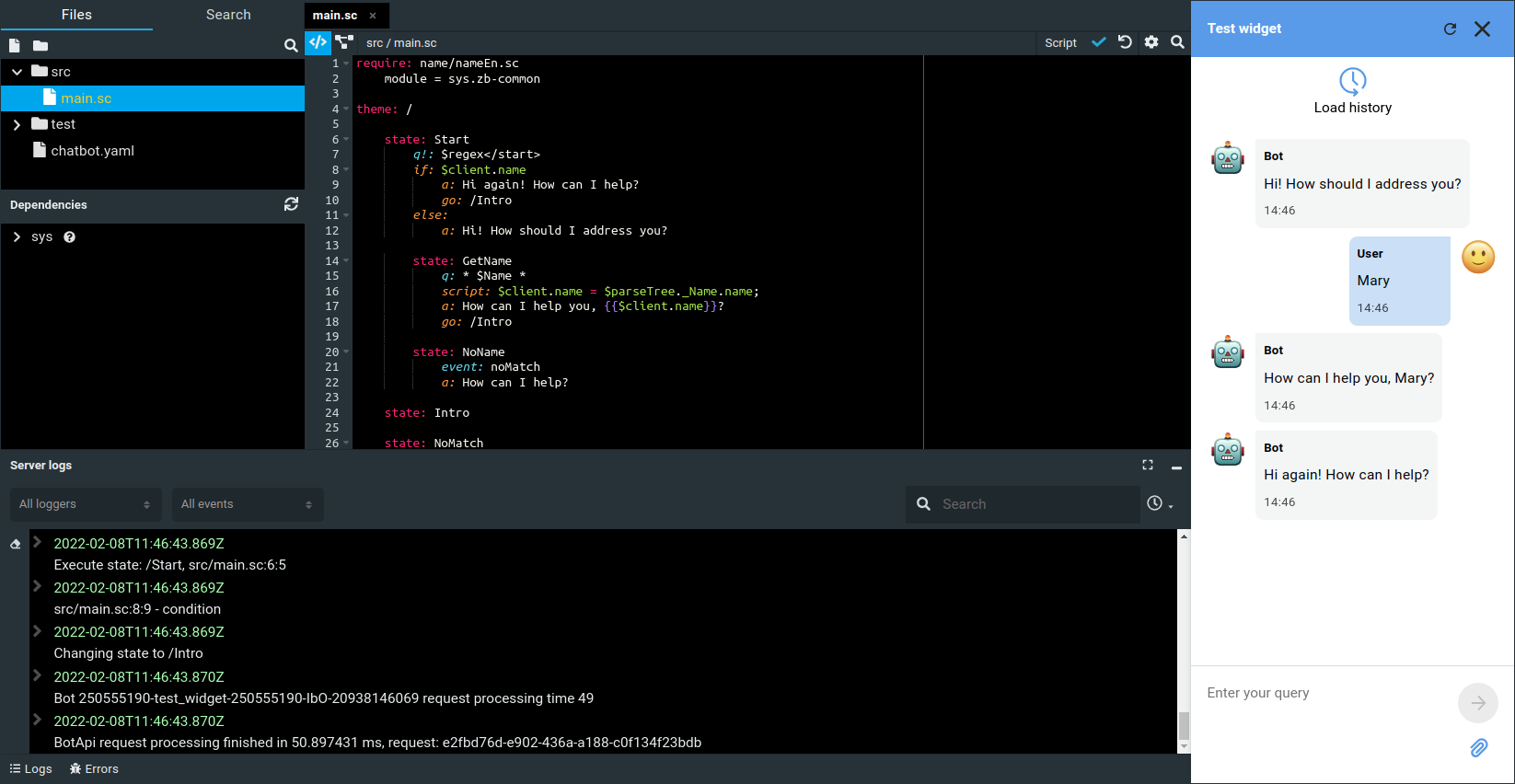
The Server Logs tab is available from any section of the platform. For example, you can run a chat widget on the Channels page and track logs at the same time.
Messages of channels running in the platform are automatically logged. For example, test widget logs.
Log display
-
The All loggers filter lets you output data from one or more loggers.
-
The All events filter lets you set the minimum log level. Values:
- Alert
- Critical
- Error
- Warning
- Notice
- Debug
- Info
For example, if you select the Warning level, only messages of Warning, Error, Critical, and Alert levels are displayed in the logs.
-
Select
to clear the output window.
-
Select
to clear prefixes of records.
- Server log records are always displayed according to the UTC time zone, regardless of the time zone set in the user settings.
- Messages from asynchronous functions might appear in the interface with a delay. In this case, the messages still have the correct date and time.