Connect the Vonage provider
To use the Vonage telephony:
- Create an account in Vonage.
- Configure the Tovie Platform telephony connection.
- Rent and configure a virtual number if you want to receive inbound calls.
- Connect a phone channel.
- Create call campaigns or test inbound calls.
Configure telephony
-
Sign up or log in to the Vonage developer dashboard.
-
Copy the values from the API key and API secret fields. You will need them when configuring telephony in Tovie Platform.
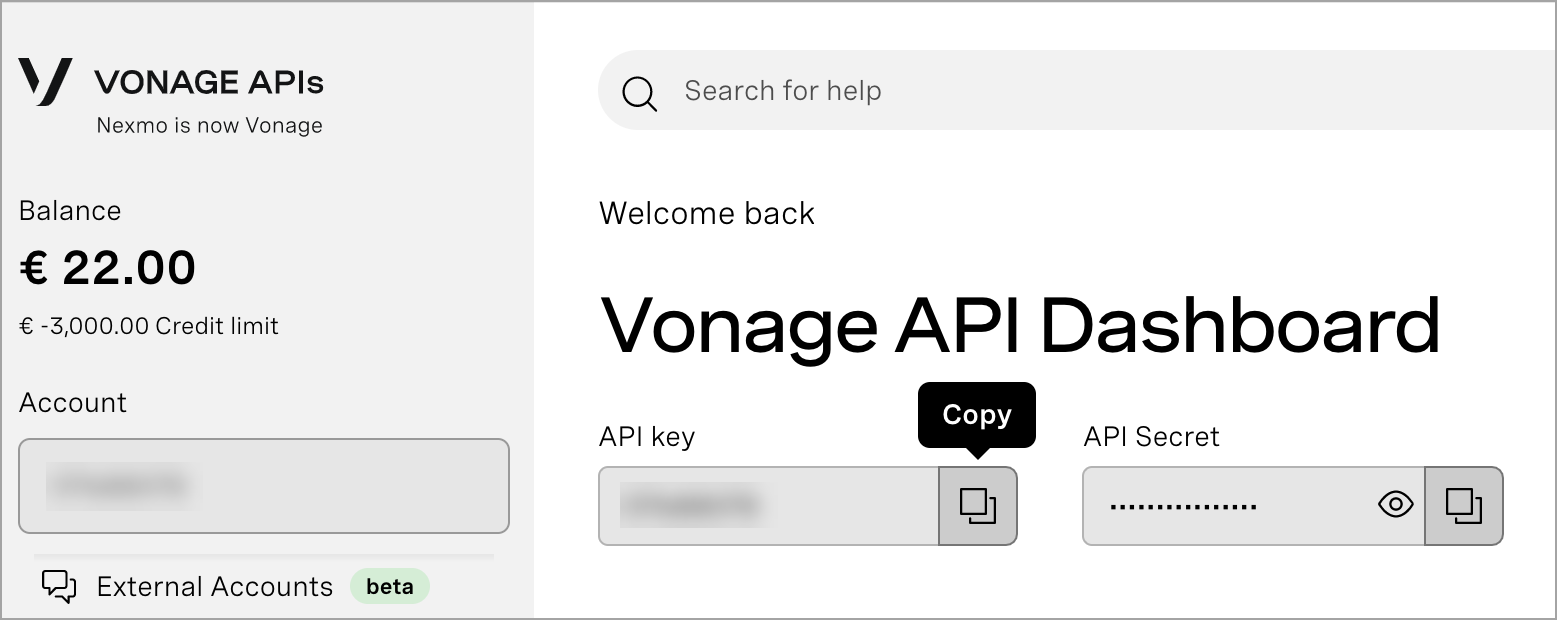
-
Log in to Tovie Platform. On the top navigation bar, click and select SIP server connection > Add new connection.
-
In the Main settings section, paste the API key value into the Login field and API secret into Password.
-
Enter
sip.nexmo.comin the Host/IP field. -
Enable Allow inbound calls if you want to receive inbound calls.
-
Click Add a connection.
Now you can create an outbound call campaign or set up receiving inbound calls.
Call campaigns
If you want to create a call campaign, connect your bot to a phone channel first. Then go to the Call campaigns article and follow the steps described.
Inbound calls
Rent a virtual number
To configure receiving inbound calls, you need to rent a virtual number in Vonage.
- Log in to the Vonage developer dashboard.
- In the left sidebar, go to the Numbers > Buy numbers section.
- In the Feature field, select Voice. Customize other settings as desired, for example, choose a country code and click Search.
- Click Buy next to the number you want and validate your purchase. Your virtual number is now listed in Your numbers.
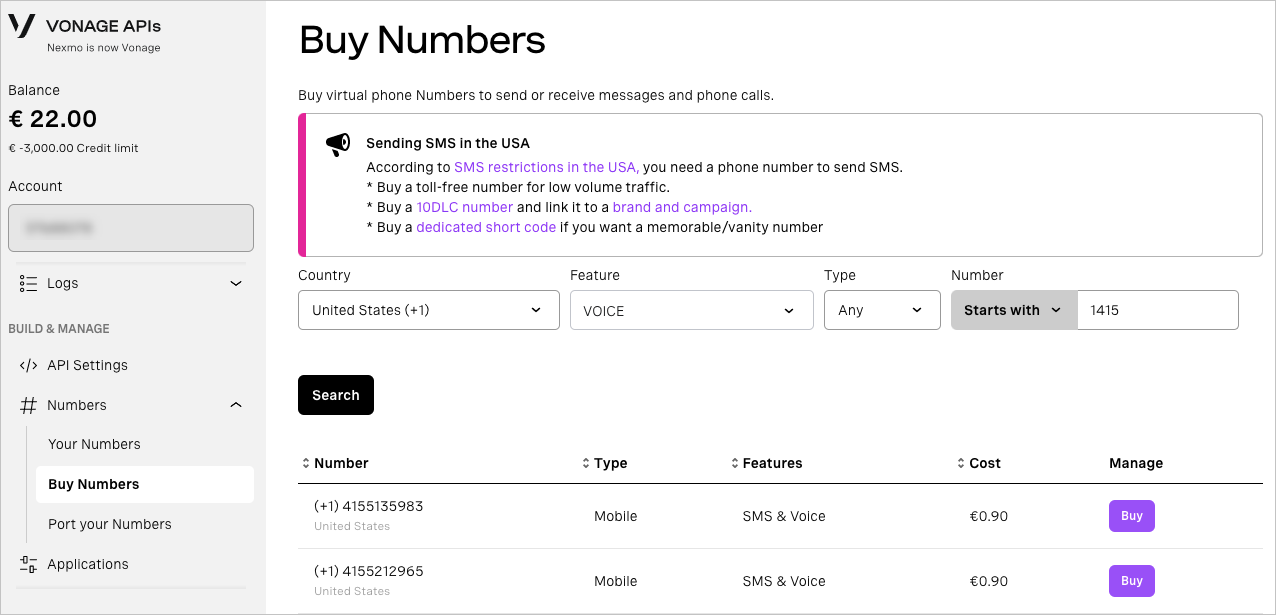
Configure a virtual number
- In the developer dashboard, go to Numbers > Your numbers.
- Click the edit icon next to the number you want to configure.
- Select SIP in the Forward to field.
- In the SIP URI field, enter data in the
<your_api_key>@<sip_proxy_ip>format, where:<your_api_key>is your Vonage API key.<sip_proxy_ip>is your SIP proxy address in the Tovie Platform environment. It is82.202.218.130for Tovie Platform cloud.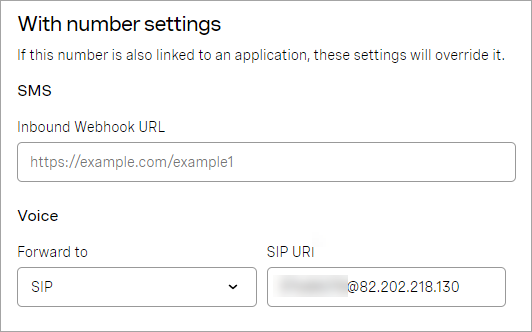
- Click Save.
After you connect a phone channel and publish your bot, you can call the rented number and check the bot’s work.